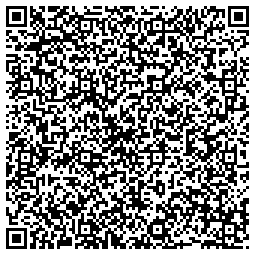Android Tablet Registration
1. Tap in the white space to bring up the QR Code Setup


2. Scan the QR code provided with the equipment. Once scanned, connect device to the correct Wifi

3. Select “Next” on the following screen

4. Select “Continue” on the following screen

5. Select “Next” on the following screen

6. Select “Accept & Continue”

7. Sign in using your Office account.

8. Select “Install”

9. Wait for the Required Apps to Install Select Done

10. Select “Set up” for device registration

11. Select “Sign in” and use your company assigned account.

12. Select “Register”

13. Select “Continue”

COFM-FTQAndroidTabletsConfiguration
"This QR code registration is for FTQ Zone deployments only"
Token as QR code

Empty Space
COFM-AWAndroidTablets-Configuration
"This QR code registration is for AdvancedWare deployments only"
Token as QR code