A Shared Mailbox is a users or department mailbox in which multiple personnel can be granted access and act as the accounts owner. At times employees who have left the company will automatically be moved into a shared mailbox category. Departments with a single account for a specific service will also have a shared mailbox within their department.
You have two methods of accessing your company Shared Mailbox. You have the direct web portal login, second method will be the standard way of accessing your email through the Outlook installed application on your computer.
This guide will show you how to access multi inboxes or shared mailboxes.
Accessing your Outlook client:
Web Outlook:
1. From any browser on your computer you can navigate to outlook.office365.com > Sign in using your company email account in which is assigned the proper access.

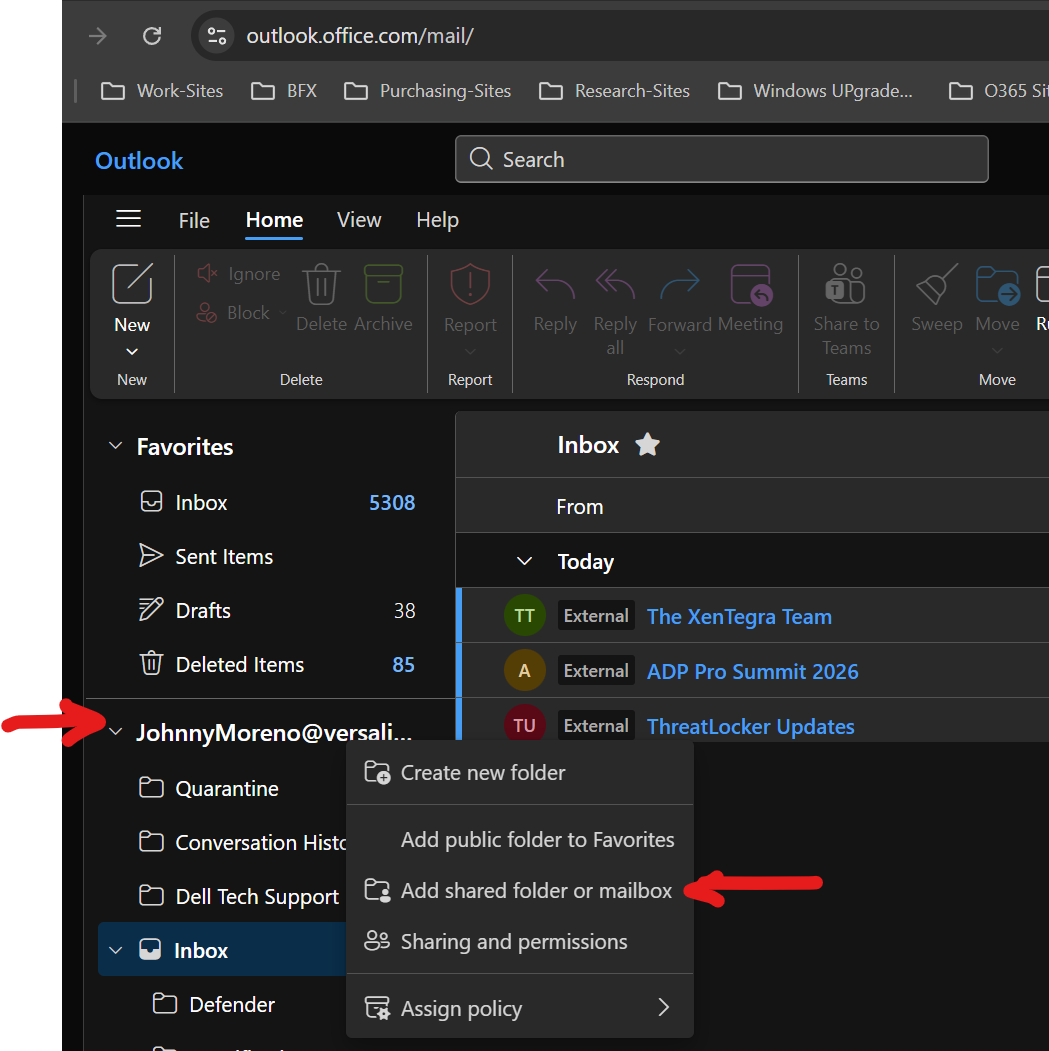
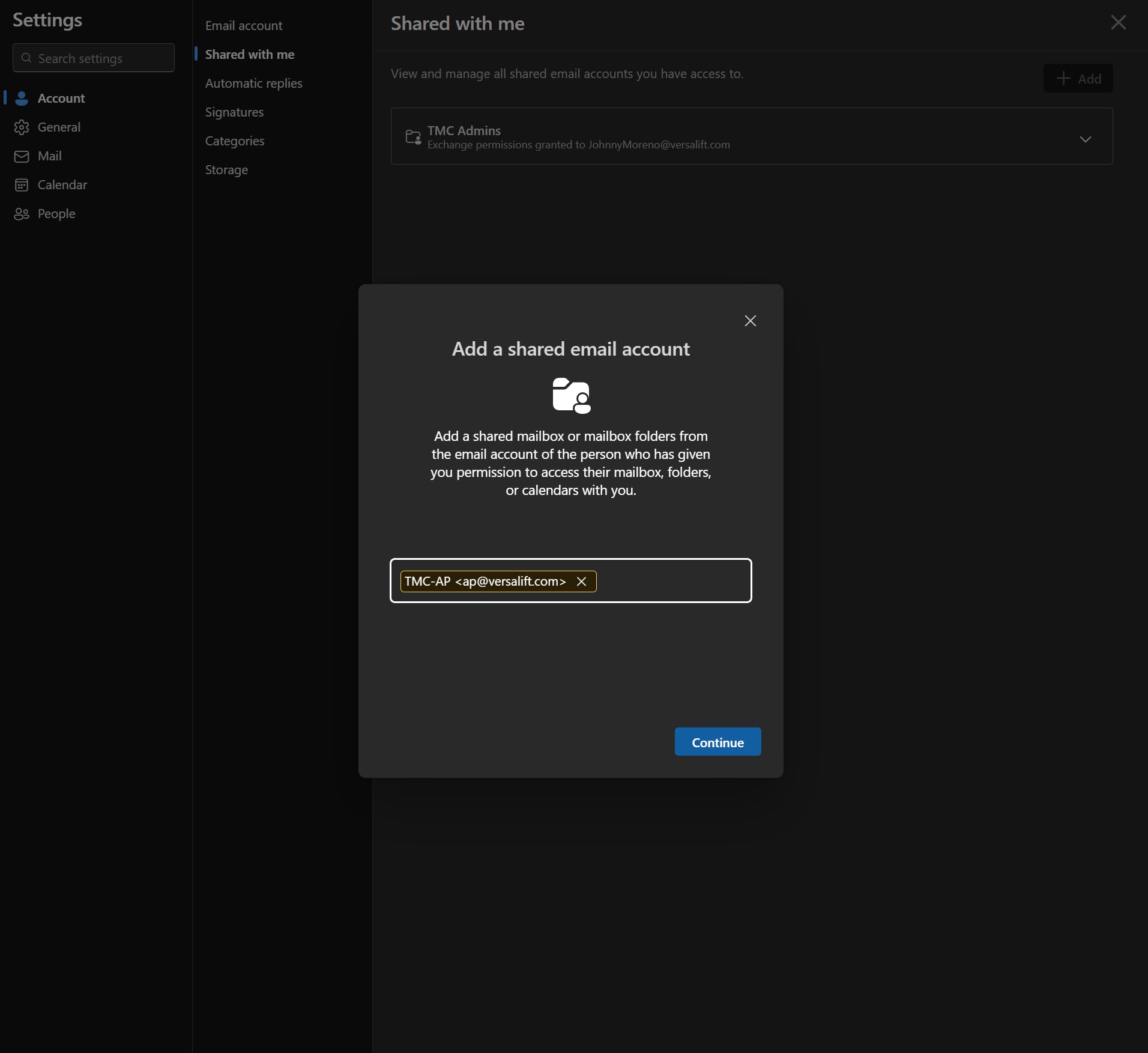
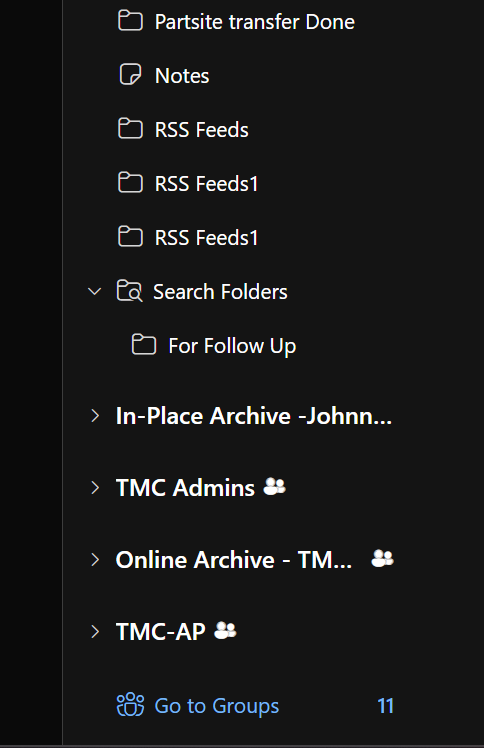
Web Outlook Extended Second Option:
(This option allows you to open the shared mailbox in a separate window)
1. Once logged into your Outlook account you'll navigate to the top corner of your profile. You'll notice your name with your initials > Click on your initials to expand the options > Select open another mailbox

2. Type the name of the email or shared mailbox into the prompt > Select open > If you have the right delegated access you will then be redirected to a new tab in your browser with the requested mailbox inbox directory to view and manage.


Computer Outlook Client:
1. Open the Outlook application on your computer. Navigate to the left pane of your Home page. You'll notice your inbox and favorites towards the top. If you scroll down you'll see the different shared mailboxes in which you have access into.

