Lockstep Troubleshooting
Print
Created by: Paul Millsaps
Modified on: Thu, May 29, 2025 at 8:04 AM
 | Ayush Garg (Lockstep) May 26, 2025, 10:30 AM EDT Just adding a screenshot to view the last sync status directly on the Homepage. (I forgot to add it in my last email.) 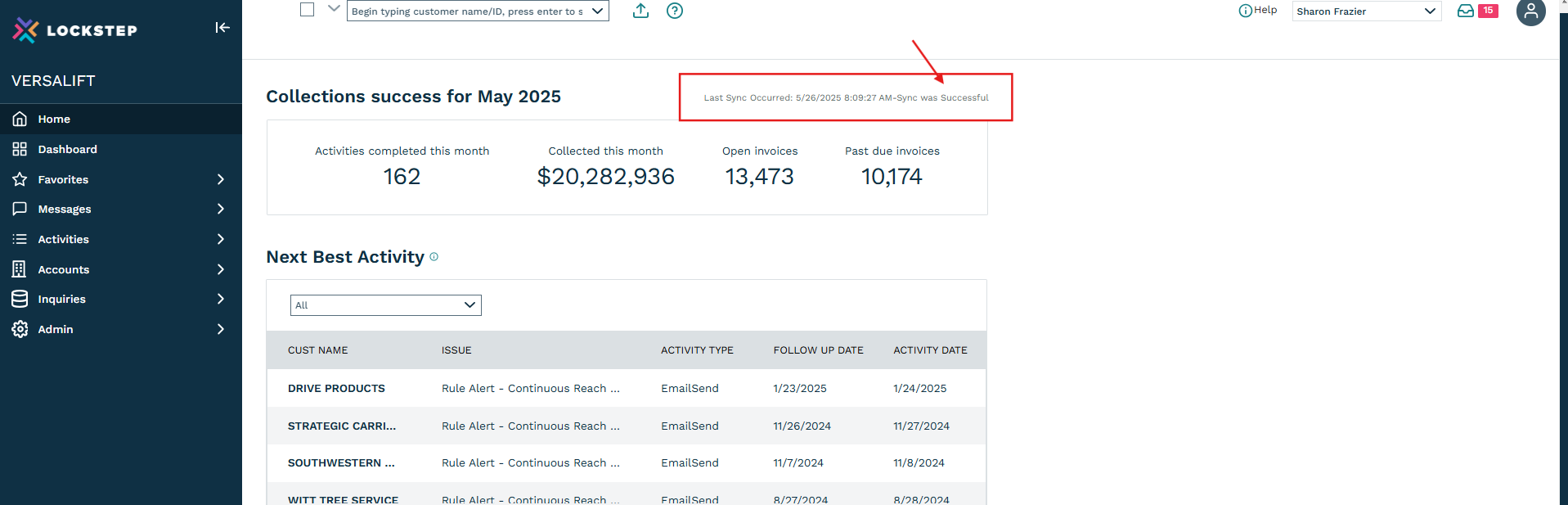 Thanks! Best Regards,
Ayush
Technical Support Analyst |
|
 | Ayush Garg (Lockstep) May 26, 2025, 10:27 AM EDT Hi Paul, Good day! I wanted to follow up on this ticket with some details regarding how to check the sync status and error messages via Lockstep. 1. Sync Status from Lockstep:You can view the last sync status directly on the Homepage, as shown in the screenshot below. For more detailed information—such as which sync failed and why—navigate to: Admin → Settings & Utilities → Logs → Account Sync Sessions → All Syncs view- Then, click the purple "View Detail" button on the left to see the error logs.
2. Sync Failure Alerts:A Sync Fail Advance Alert is configured in the system, which sends an alert email whenever a sync fails in the last 24 hours. 3. On-Premise Sync Logs:Additionally, since you are using the premise/desktop-based sync setup, which means the sync is installed on your local sync machine, you can check the detailed sync logs from the log file that is located in the following directory on the system/machine where the Sync process is scheduled to run: - C:\ProgramData\AnytimeCollect\Logs
If you have any questions or concerns, please feel free to let me know. |
|
Paul is the author of this solution article.
Did you find it helpful?
Yes
No
Send feedback Sorry we couldn't be helpful. Help us improve this article with your feedback.